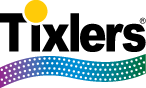Print Tixlers ruled paper, or utility paper, on demand using this application. Select which design family using the tab selectors at the bottom of your screen. You will see a preview of the current paper. For the Tixlers ruled papers, you can use the upper stepper to select a line spacing, with five spacings ranging from extra narrow to extra wide. Click + for wider spacing and – for narrower spacing. If you click enough times, the spacing will change from extra wide to extra narrow (or vice versa). You can use the bottom stepper to change the appearance of the paper. You can select an optional header line, with or without cues for your students to write their names and the date. You can also select Orton Gillingham tutoring paper, which provides scaffolding so that your tutoring sessions can be more efficient. On the left side is a tall column for your students to write sounds you dictate. There are two or three columns in the upper-central and -sections for your students to write dictated words. And the bottom of the paper is for your students to write dictated sentences or to free-write paragraphs. You can select color or grey paper, and use the “Print” button toprint as many copies as you like to use in classrooms and tutoring sessions, or anywhere… Depending on the printer you use, you may get slightly different results when you print the color paper in black-and-white in the printing dialog vs. when you select black and white paper and print it.
You can also select utility papers using the utility paper tab control at the bottom of your screen. Here the top stepper lets you select the paper design family, and the bottom stepper, if present, lets you select different options within a family. The Grid design family allows you to select one of several grid sizes. One-page Grid paper is suitable for single-sided printing. If you want to print double-sided, select the two-page Grid paper, and make sure double-sided printing is enabled in the print dialog box. The grids on the paper are light blue so they contrast with black/grey pencil. You may select black and white printing in the print dialog box.
Version 1.3 of this app, released on November 23, 2016, also allows you to print the practice paper with some vertical lines to delimit the areas for writing sounds, words, and sentences.
Version 1.4, released November 30, 2016, prints engineering paper, similar to E2 paper that is preferred in many engineering schools. In keeping with the classic E2 paper, the lines are a green color. Select black and white printing to save on the cost of the color ink or toner. [Note: some printers may shift the position of some of the vertical lines when printing in color. If this is a problem for you, print only in black and white.]
Version 1.5 of this app, to be released on December 7, 2016, allows you to print blank Sudoko forms – six per page.
You must have an AirPrint-capable printer to print and use the paper from this app.
This app is now on the App Store for the iPhone/iPad platforms. Follow the link below, or else open the “App Store” application, touch “Search” and enter “Tixlers” in the search box.
Click here to see this app in the App Store. (This may open iTunes on non-IOS devices.)
If you would like more information, please use our contact form.
The app does not collect any information about you or how you use the app — see the privacy policy.